Windows 7 offers a good assortment of themes to customize the feel as well as the look of your computer. Windows 7 features particular themes which are based on the location and the language you select while you install the Windows 7. You can look for the location-specific theme in the Personalize menu. You just have to right-click at any place upon your computer desktop. You will be able to get the couple of themes according to your location.
Other than the location specific themes which you get by default, you can access hidden themes in Windows 7 which are offered to other regions. So the default themes which you get according to your region are not the only themes you can use. It is possible to access hidden themes in Windows 7 very easily in your system. This is what you have to do:
Click start
In the search box of the Start menu, type
C:\Windows\Globalization\MCT.Your Windows Explorer will show you a window with additional themes. These will be from Great Britain, South Africa, Australia and Canada.
You have the option to select the wallpaper only or you can install the whole theme if you want.
You will be able to install the entire brand-new theme by double clicking on the required file.
The new theme you add will show under “My Themes” within the “Personalization” pane.
You can also download many themes for Windows 7 from different website including the Microsoft official website. But you should first try to customize and access hidden themes in Windows 7 as you might not feel the need to download additional themes from elsewhere after that..







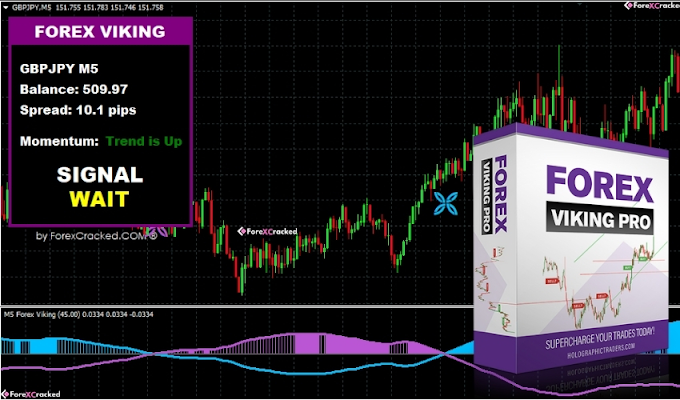
![Adobe Acrobat Reader 9 Pro [ISO]](https://blogger.googleusercontent.com/img/b/R29vZ2xl/AVvXsEgq7ysKOfa_xzymheHhJLCJhBZikmpdTr91V87WvqRYytC0nCi11TAsxSbIe0LcDr5SJRj53asNylSa8s6jStst-kjlby0i4B75GQ-Lo_JvD4jvQBp7u4451utfhg4yB5F1oISvbbFLSgU/w680/)




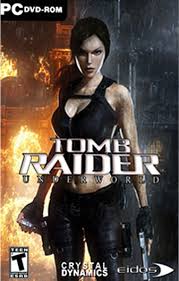
0 Comments